VegeHub (Gen 2)- Trouble Shooting Guide
Top Reasons Your Hub isn't Working
- You're using the wrong network password. Make sure you are using the right password, and that the letter case is correct, and that you are logging into the correct network.
- Your batteries are dead. Make sure you are using new batteries, and that the voltage to the hub is at least 6V.
- The battery cable leads have come loose out of the terminal blocks. Tug on the cable to make sure it is secure. Make sure no wires are shorted or touching.
- The battery cable leads have the wrong polarity. The red wire should go to the V+ terminal, and the black to GND.
- Your wifi network uses a captive portal. Many larger institutions such as universities use captive portal signs-ins to the internet. You can tell if it's captive portal, if you are required to use a sign-in page before accessing the internet. The only way to get a VegeHub or other IOT device working with a captive portal is to bypass it, by using a secondary WIFI router connected to an ethernet port on the network.
- Your router's firewall is blocking the Hub. Log into your router, and make sure that the firewall isn't blocking hub traffic.
- Your Hub is too far from your access point. During setup make sure that the hub is near the access point. Once it's working, then move it to the final location.
General Advice
When figuring out what could be wrong, you need to divide the problem to conquer it. Remove all sensors from the hub to rule out any issues related to the sensors.
After the VegeHub has been configured to talk to the desired server, it will periodically contact the server, and send its data according to its sample rate. Whenever it sends an update, it will flash the LED green once. If it is unable to reach the server, the LED will blink green off and on. If it is unable to connect to WiFi, the LED will blink red. For further information on LED status, see our VegeHub LED Diagnostic Guide.
You should be able to see data on the server websites, as updates are sent.
When you are initially getting familiar with the VegeHub, set the sample and update periods to 1 minute intervals, for a high update rate, so that you can more quickly see if you are receiving data. Then, after you have everything working, set the sample and update periods to larger values to conserve battery power.
Ensure that all wires going to the terminal blocks are trimmed so that the exposed sections are fully covered with insulation, as shown in the diagram below. If bare wire is left exposed, it can short together, or to other parts of the circuit board, causing damage.
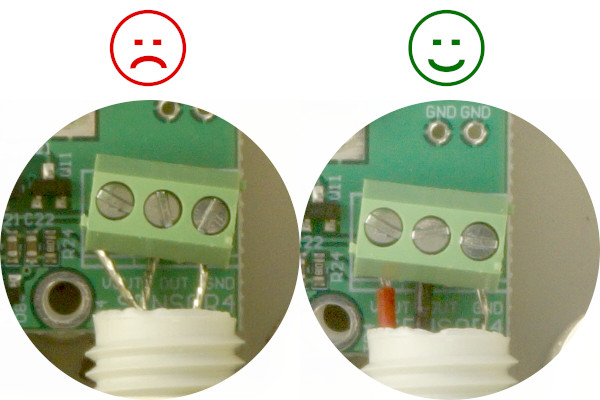
Make sure your router is not blocking the VegeHub with any firewalls, and that the network doesn't have a captive portal.
Your router maintains a list of devices that its connected to with their IP addresses. You should see the VegeHub in this list along with it's IP address.
Symptoms with Solutions
- Can not connect a laptop or phone to the Hub as a WIFI hotspot. Use a voltmeter to test the battery voltage and make sure that the voltage is above 6V. If your network is a University network, make sure it doesn't use a captive portal sign-in.
- Can not bring up the setup pages on the hub.
- Make sure that the LED is yellow, this indicates that the Hub is active, and waiting.
- Make sure you have the right IP address for the hub, as these can change over time because your router reassigns them. If desired, you can assign the Hub a static IP address so it doesn't change, but make sure you know that the assigned address is free on the network, and is outside the DHCP range. You can set up a static IP address on the WiFi setup page.
- Make sure that you have any firewalls turned off that might be blocking it.
- I've set up my own private web server on a Raspberry PI, but the hub is not posting data to it. Many computers have built in firewalls. Make sure you have allowed access to your web server, and it's port.
- My batteries are dead after a few days. Make sure that the board is set to "Battery Mode" not "Power Adapter Mode" in the settings page.
- I connected to my hub as a hotspot, but could not access the hub settings at: http://vegetronix.com/wifi_setup
If that fails try connecting to: http://192.168.81.2 or http://192.168.79.2, to access hub settings.
- When my WiFi/Internet goes down for a while, my hub doesn't reconnect when it comes
back
up.
If your hub can not connect to the server because WiFi/Internet is not working, the hub will back off and not connect for a time period, that doubles each time. For example, if it fails to connect it will retry after 10 minutes. If it fails again, it will try after 20 minutes. If it fails again it will try after 40 minutes. If it fails again it will try again after 80 minutes, and so on. It will increase the retry period up to a maximum time of 24-hours. So if your internet is down for a long period of time, the hub will not try to connect for a long time. It does this to preserve battery power. If it kept retrying every five minutes, if your Internet was down for several hours it would drain the battery.
The solution is to either wait for your hub to contact the server within the next 24 hours, or to manually push the button on the hub, forcing it to try to send an update immediately. If you have unreliable internet or WiFi, then you should consider getting a better WiFi/internet solution.
Rare Issues
If you have more than one router on the network, make sure that they two routers' DHCP servers have not fallen out of sync.
SD card/flash drive isn't working, when being used with a VegeHub. SD cards or flash drives should be formatted to a FAT32 file system. This means that you should use a card or drive that is 32GB or less. If the drive has been used as a boot drive, this could also be a problem. It is also important that the card or drive uses MBR rather than GPT. These are drive partitioning standards, and may be advanced for some users.
Diagnostic LEDs
There are three LEDs on the VegeHub/VegeSprinkler, These will turn on or blink in combinations, depending upon the state, or error code of the hub. To view their meaning see the Diagnostic LED Guide.